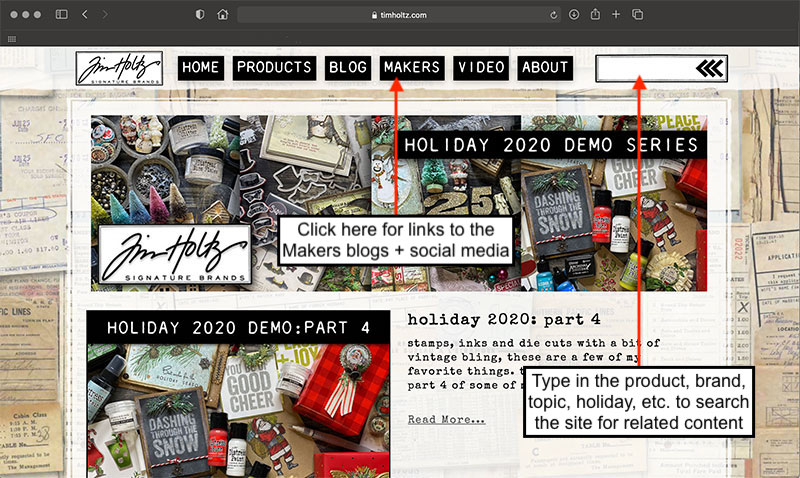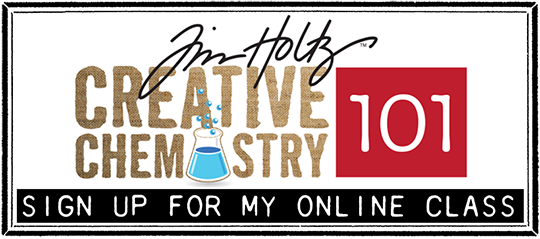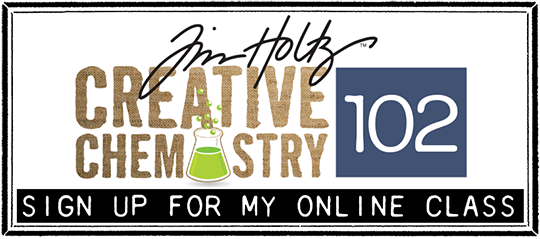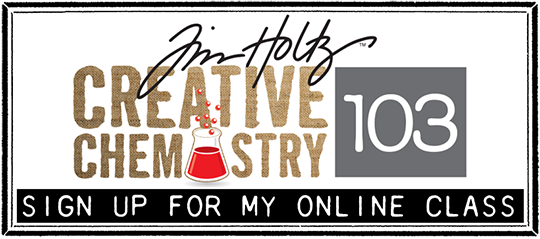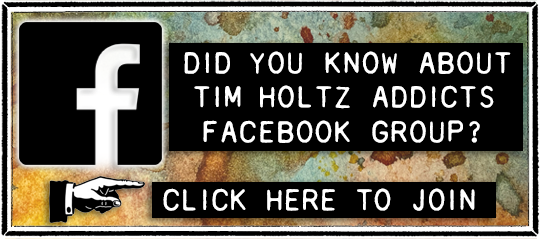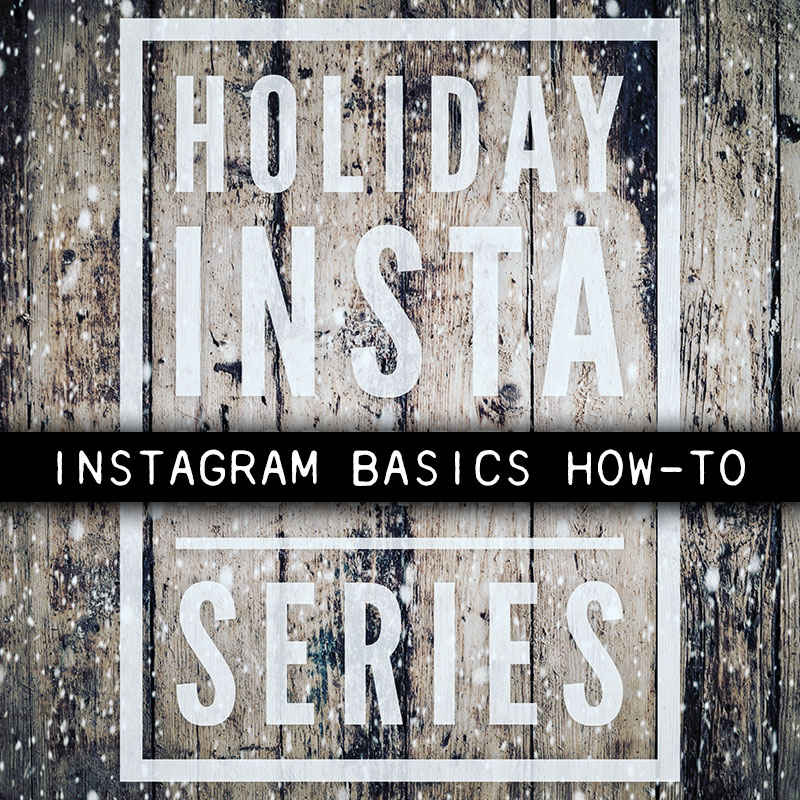
in this world of social sharing inspiration is just a click away. like it or not, creative content isn’t posted in just one place since different social platforms offer different features for sharing. it may take a little effort to learn something new, but think about it, how would our creative world be if we weren’t open to learning + discovering new things? today i’m sharing a how-to of sorts on instagram basics in the hopes you find that technique or tutorial you’ve been searching for and also enjoy my “holiday insta-inspiration series”. there is certainly no shortage of amazing creativity out there to spark your holiday imagination… tim
instagram: this visual wonderland is ideal for sharing content. users can post photos, short videos, or you don’t have to post at all and just use it for viewing. since instagram is owned by facebook you can access both social platforms on your computer as well as your mobile device.
instagram on mobile device:
– download the free instagram app then create your account
– tap the magnifying glass at the bottom of the screen to search
– type in the search bar for people to follow (my account is tim_holtz)
– when you find an account to follow tap the name, not the photo
– this takes you to their bio page, simply tap the blue “Follow” button
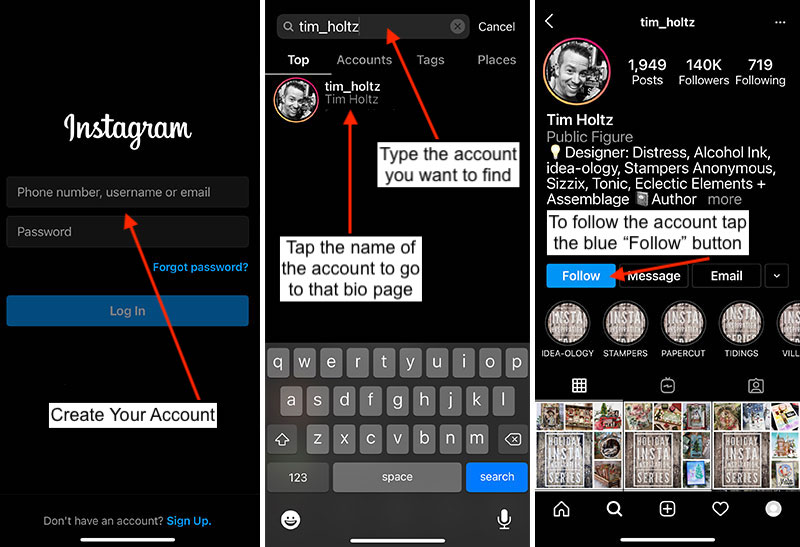
instagram feed: an instagram “feed” is a scrolling source of photos and videos posted by you and those you follow. the posts in a “feed” can be found later on the “bio page” of the account that posted it. to view a “bio page”, tap the name of the account in your feed or tap the magnifying glass and search. the feed posts from that account are located at the bottom of the bio page and can be scrolled through and viewed by tapping them.
instagram stories: instagram “stories” are located at the top of your “feed” shown as a series of circle images. if a circle has a colorful ring around it, that means there is a new “story” posted. to view the “story” simply tap the photo with the ring and it will play. you can also view a “story” from the “bio page” by tapping the photo with a colorful ring around it. unlike a “feed” that remains, after 24 hours “stories” are automatically deleted by instagram unless saved as a “highlight”.
instagram highlights: instagram “highlights” are stories the account you follow chooses to save so you can view them later. if an account has saved “highlights” they are located on their “bio page” as a series of circle images below their bio. to view the “highlight” tap the circle you wish to view.
note: “highlights” are added and removed by the account, not all “stories” are saved as “highlights”, and “highlights” are not kept forever.
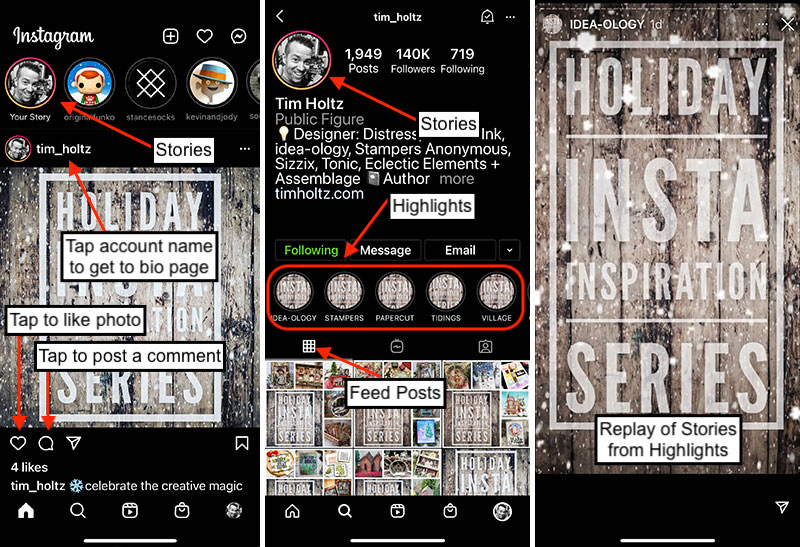
instagram on a computer:
– visit instagram.com then create an account
– type in the top search bar for people to follow (my account is tim_holtz)
– when you find an account to follow tap the name, not the photo
– this takes you to their bio page, simply tap the blue “Follow” button
*info about the feed, stories, and highlights is the same
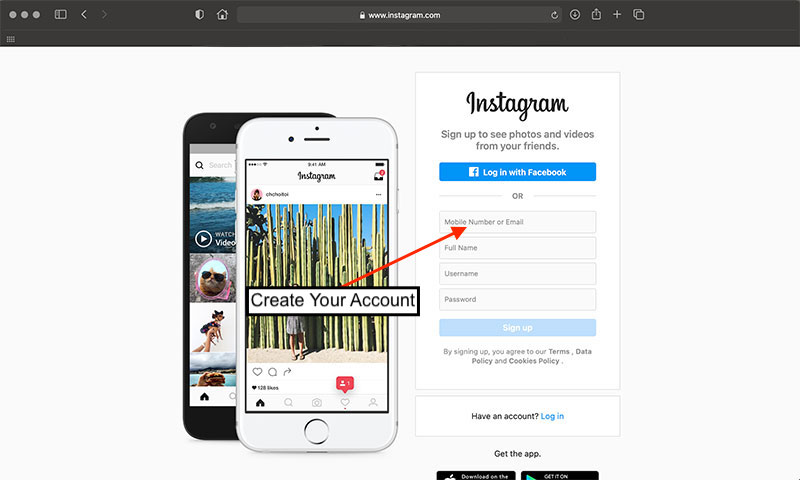
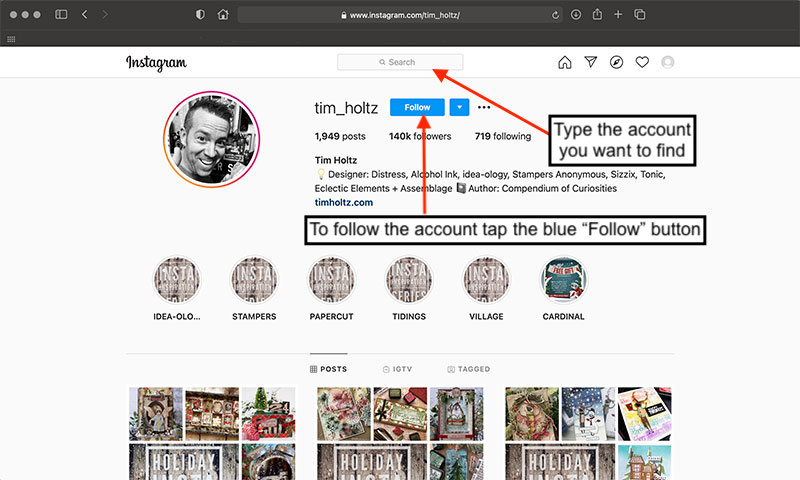
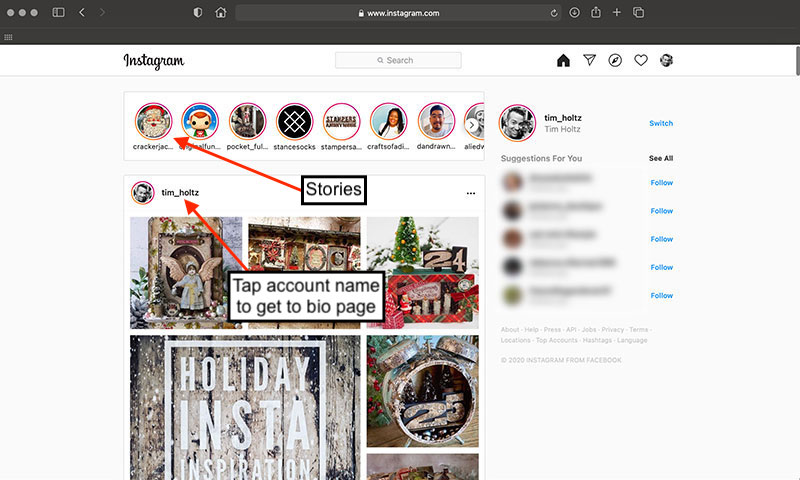
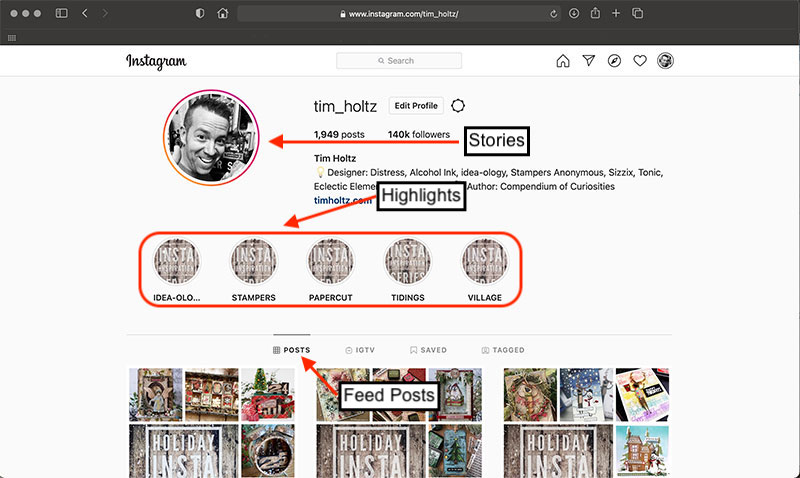
website/blog: for more inspiration check out the makers page for links to the amazing makers blogs + social accounts. did you also know you can search my website? just type what you’re looking for in the search box located in the upper right corner of the website.